Minimum requirements:
WordPress Version : 5.2.0
PHP Version : 7.2.x+
MySQL Version : 5.7.x+
Essentials :-
You need to have ‘Divi ‘ from www.elegantthemes.com/join/ in order to make our ‘child theme work ‘
1.Installation Steps :-
1.Login to your WordPress site administrator panel and head over the Appearances -> Themes
2. Click ‘Add New’
3. Choose the ‘Upload’ option.
4. First Activate Divi Parent Theme By Uploading a copy Available With You.
5. Install and activate copy of ‘Child Theme ‘ Zip after extracting the ‘Main’ product Zip you have got as a product file .
6. Make Sure You upload only ‘Child Theme ‘Zip under Appearance -> Themes and not complete Zip file which have other files too.
7.After activating Child Theme at top you will see the notification as ‘ begin installing plugin’ plugin name: ‘one click demo import’. Click on that link to
install concern plugin.
Screenshot
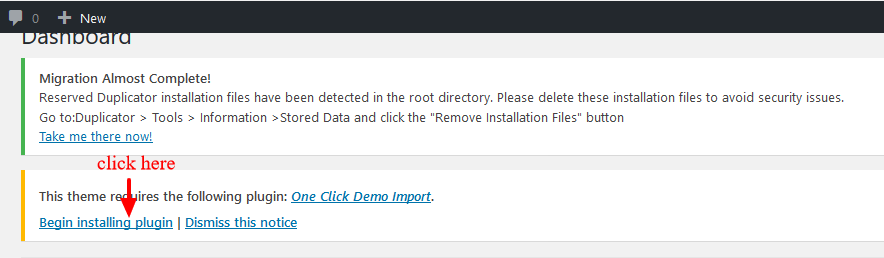
8. Go To “Appearance”. Click on “Import Demo Data” and Click on “Import Demo Data” Button. This will import Child Theme Content into your site.
9. Go to Appearance > Menus. Assign the menu as the primary menu.
10. Go to Divi and Click on “Child Theme Settings” and set additional settings as per need.
11. To Import Logo You Need Import JSON File : Go To “Divi Theme Option”.
Import JSON and Click on Import.
(In some case name of ‘JSON’ file may differ and it is JSON file we are referring available in the product Zip)
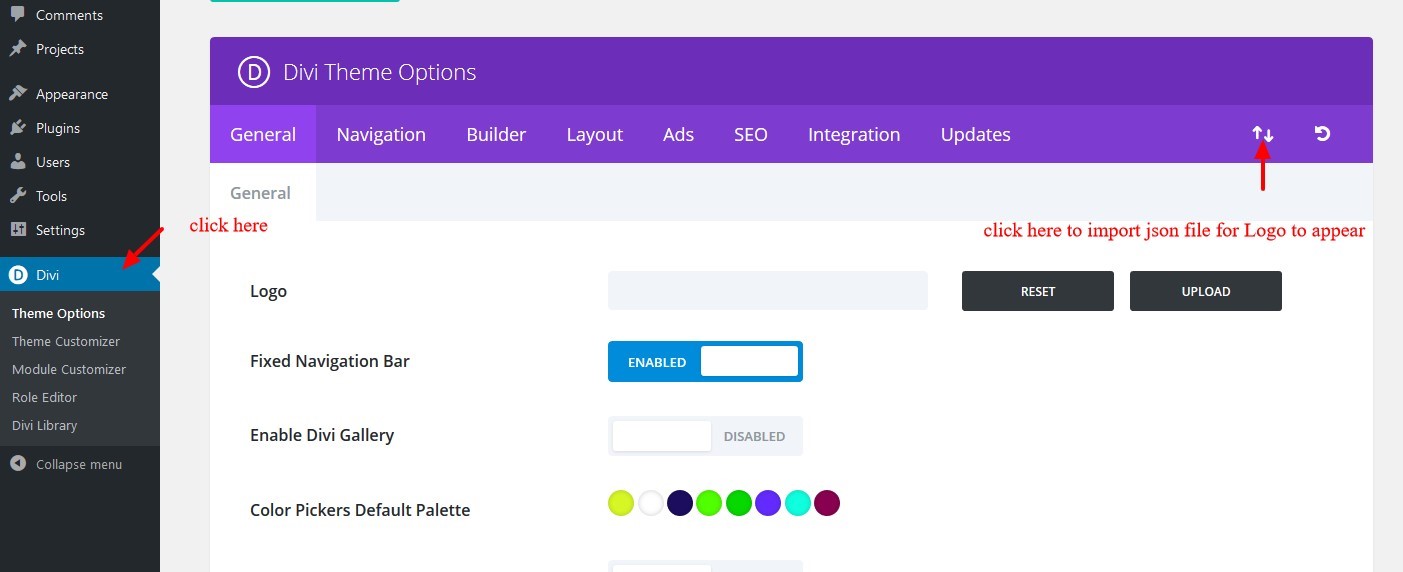
2.FTP Uploads Installation Method:
1.Upload ‘Child Theme ‘ Zip as well ‘Divi ‘ Zip that you purchased to /wpcontent/themes/ directory using your FTP client.
2. Extract both the Zip in the same folder.
3. Activate the Theme through the ‘Appearance – > Themes ‘Menu’
4. Go to the ‘ WordPress Admin ‘ and repeat step ” 1 to 10 ” above Finally enjoy it.
Apply One Click Color Import :
1. Go To “Divi Theme Option”.
2. Click on “Divi Child Theme” and select “ Theme Color “ and apply changes as shown in the screenshot below.
3. Save changes.
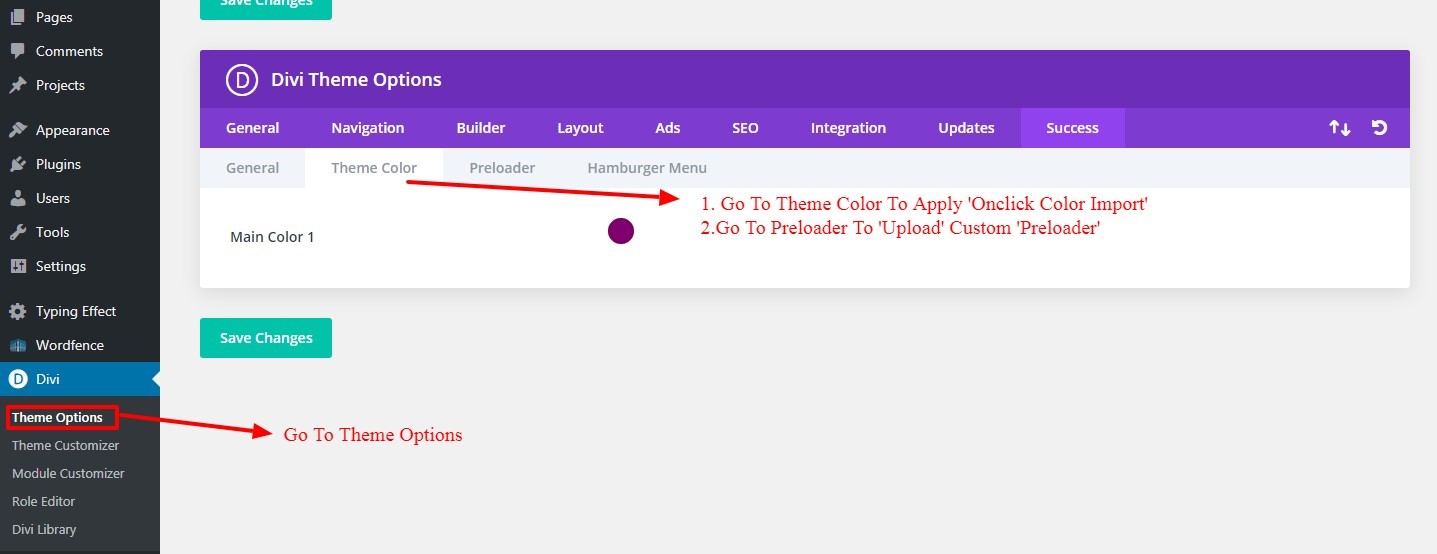
Custom Pre-Loader Option :
1. Go To “Divi Theme Option”.
2. Click on “Divi Child Theme” and select “Pre-loader“. You can upload any custom pre- loader you need apply on your website from the setting.
3. Save changes.
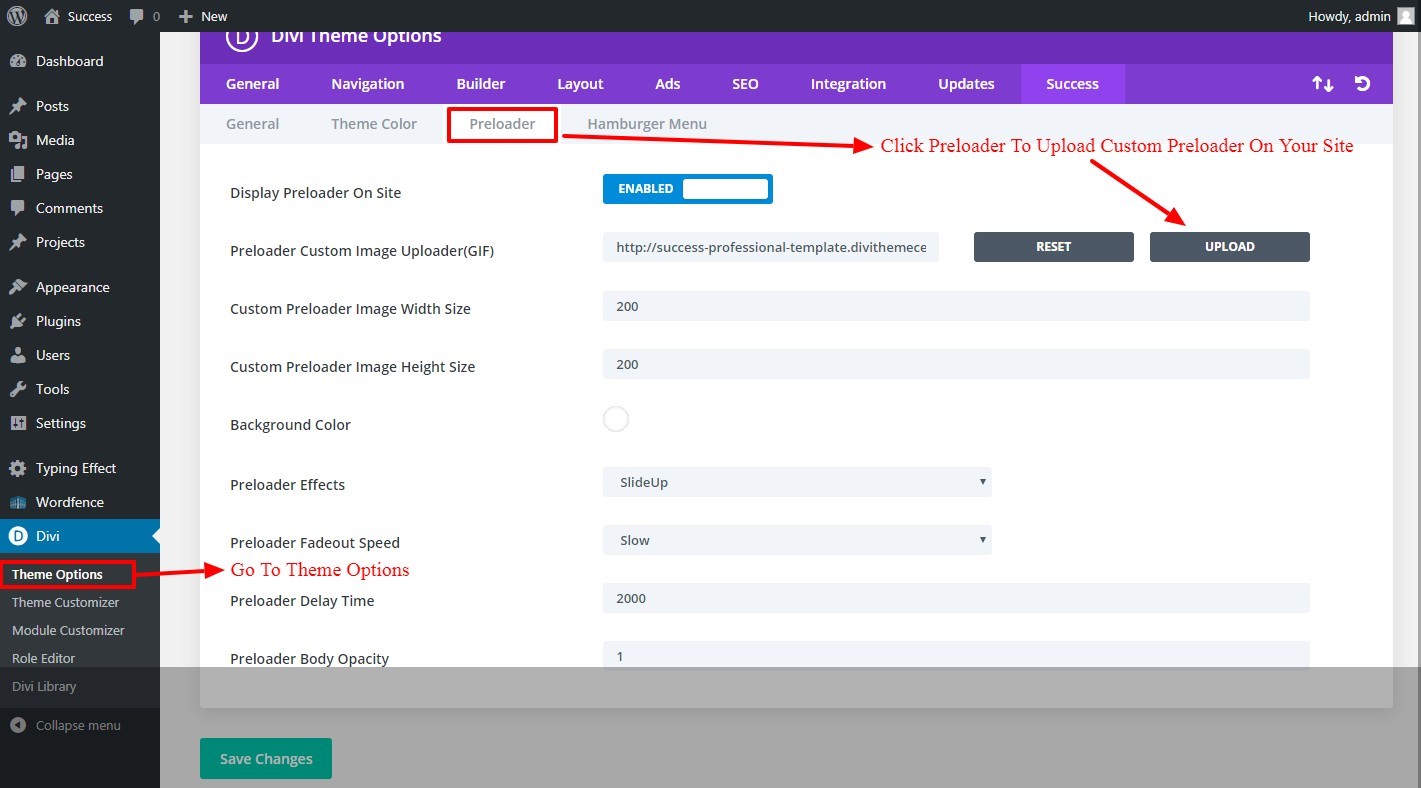
Custom Hamburger Menu Option :
1. Go To “Divi Theme Option”.
2. Click on “Divi Child Theme” and select “Hamburger Menu”. You can select style from available 20 combination style by shuffling option under “Select Type / Select Style”. You can select “Color” from the setting too for your Hamburger Menu.
3. Save changes.
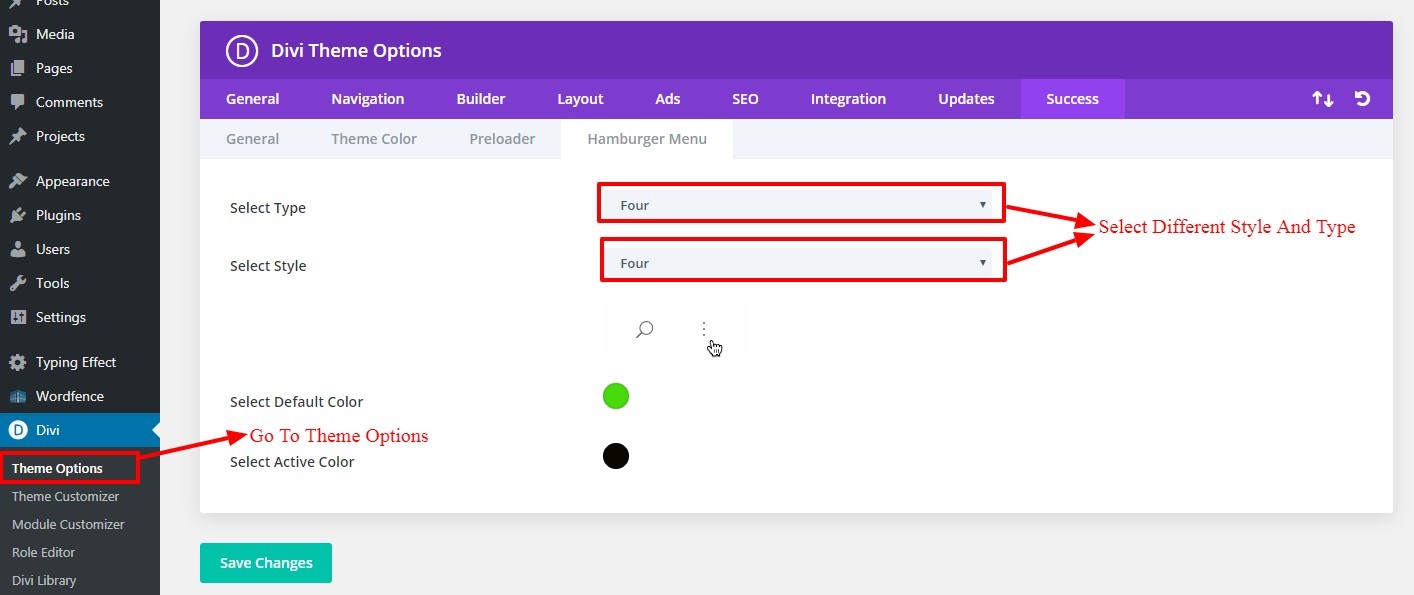
How To Import Logo?
This is available as separate ‘ JSON ‘ file in the product zip and is only JSON file available in the Zip. JSON file name could vary as per the product
To Import Logo Go To Divi -> Theme Option -> Import JSON by clicking ‘ Arrow ‘ at the top and Click on Import.
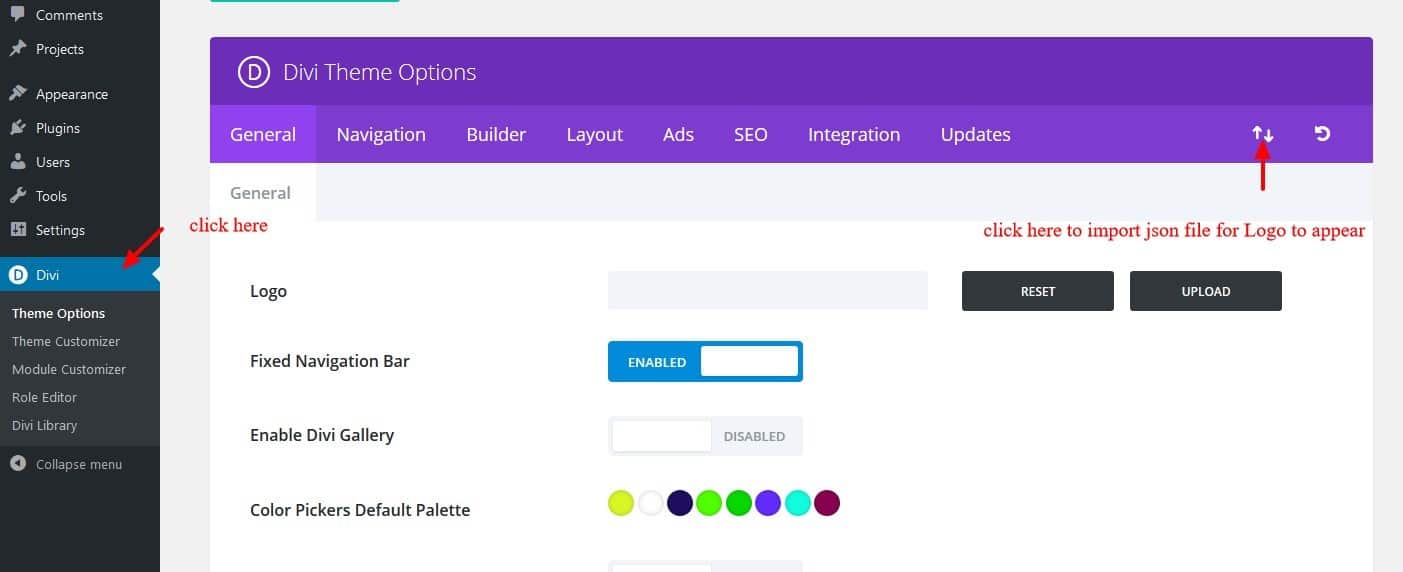
How To Remove Default Footer After One Click Import Is done ?
Step 1:
Go to Dashboard -> Appearance -> Widget -> Select Footer Area #1
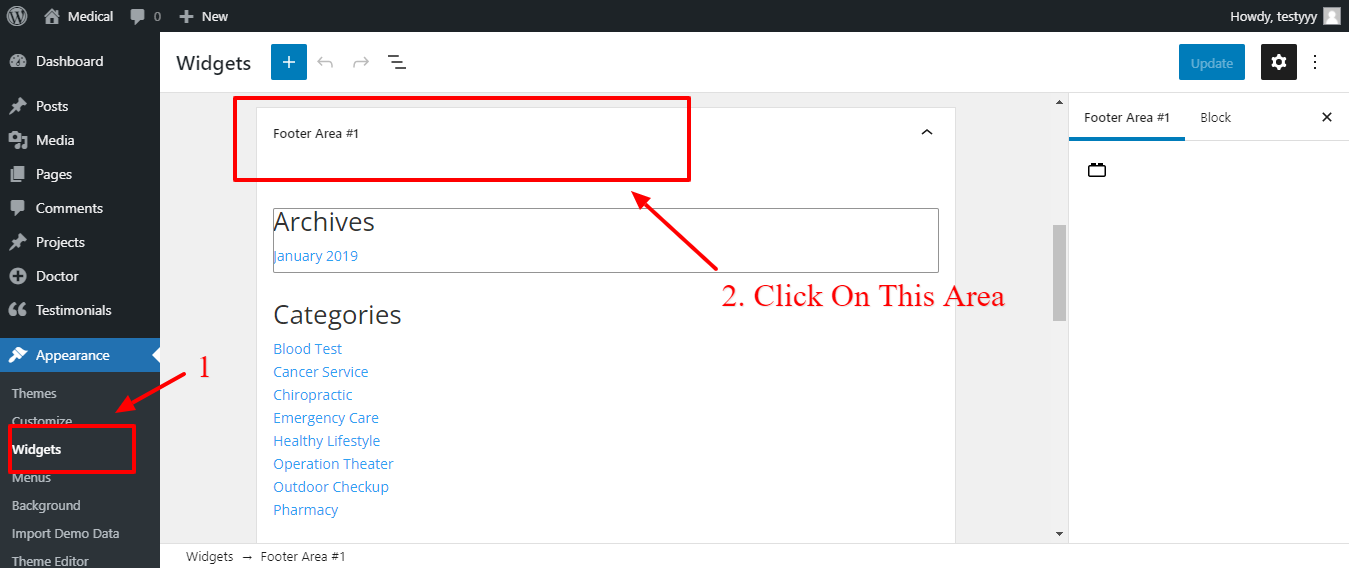
Step 2:
Remove Three Block (Archive, Categories, Meta)
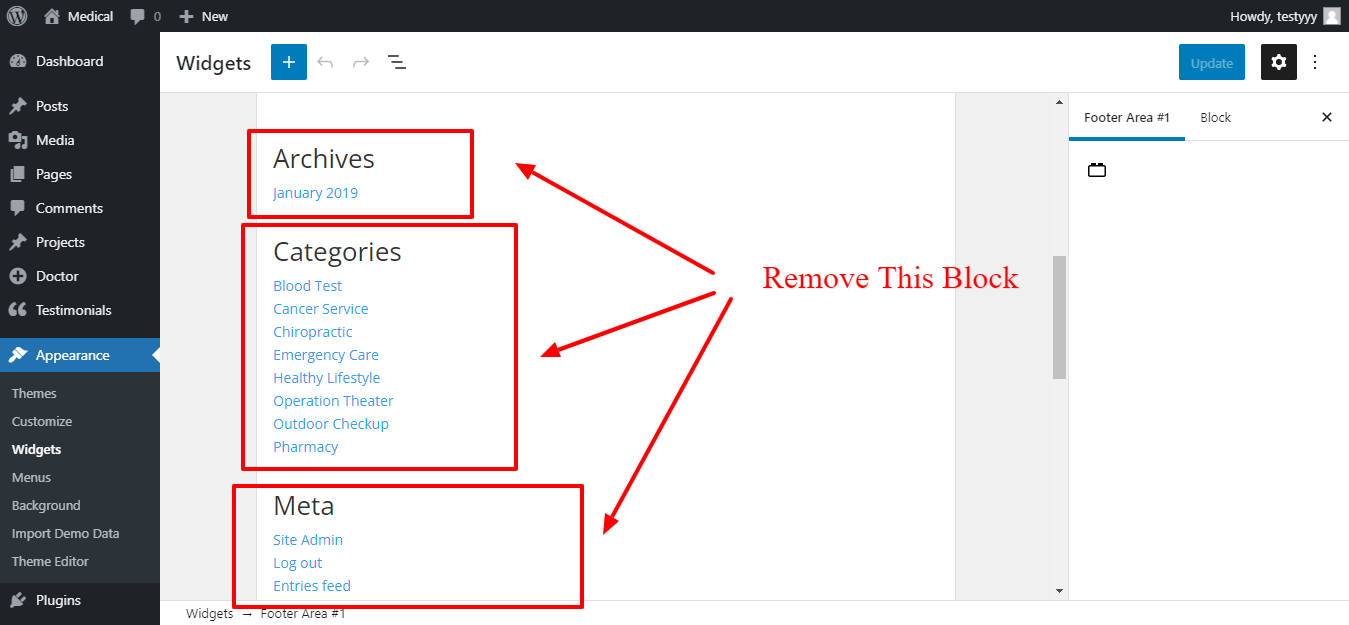
Step 3:
Click on Any Block -> Click on Three Dots -> Then Click on Remove Block
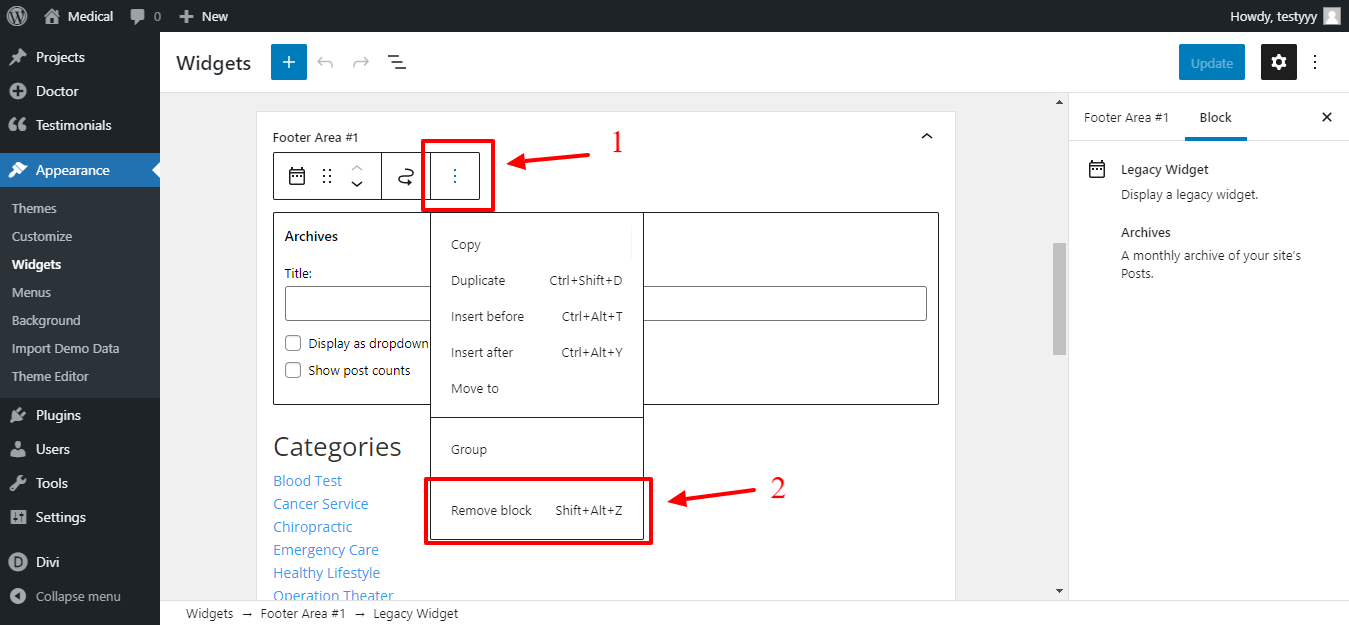
Step 4 :
1. If you haven’t added any widget in Appearance 》 widgets 》It’s by default shows some default widget. Once you will add widget it will replace default widgets in footer.
2. You can create new Footer under Divi – > Theme Builder to replace default widget or add new widget under Appearance 》 widgets 》
Additional Steps Need To Be Taken If Any discrepancy Found In The Theme Due To Recent Divi Updates ie That Is Related Content, Social Media Icons, and Javascript Blocked ?
Answer :
Sometime this issue occur depending upon the various factor like if site is SSL
activated, Plugin Conflict Like Wordfence , and JS issue.
You can follow below steps to get it resolved where step 3 is more relevant : –
Step 1 : Can install content fixer plugin below and activate to fix insecure content on
the site – Click Here To Download Plugin
Step 2 : Try de-activating ‘ Cache / Security ‘ plugin like W3 Total Cache or
Wordfence
Step 3 : After the Divi latest update they have added new feature that is related
performance and can be found Under Divi – > Theme Options – > General Tab – >
Click Performance Tab
Try disable tab A. Enqueue jQuery Compatibility Script B. Defer Additional Third
Party Scripts C. Defer jQuery & jQuery Migrate

Frequently Asked Questions : –
FAQ1 : Social Media Icons In Header / Footer Get Distorted After Recent Divi / Wordress Update ?
1.Go to Dashboard -> Divi -> Theme Option
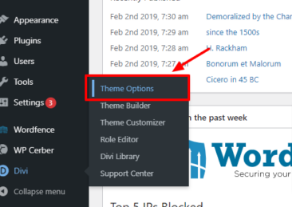
2. General -> Performance -> Disabled Dynamic CSS Button
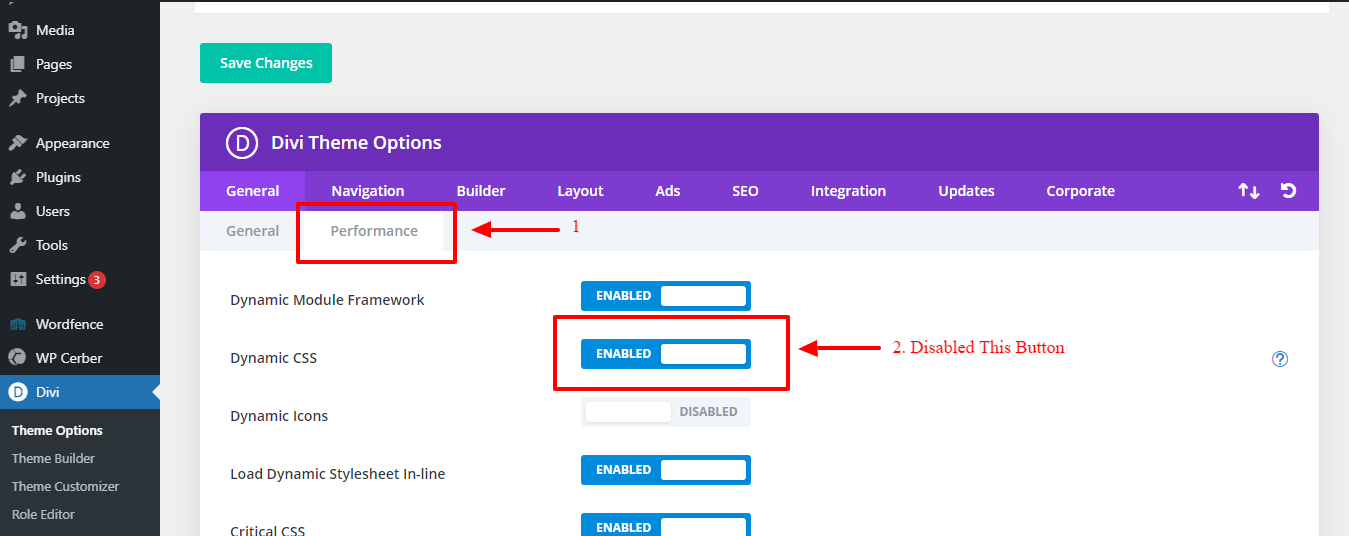
FAQ 2 :
After ‘ One Click Import ‘ some of the posts image not showing ?
Answer
It happens as sometime some if images got corrupted and we can add ‘ featured image ‘manually for posts by following steps below:
Step 1:
Go To Posts > All Posts
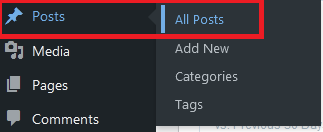
Step 2:
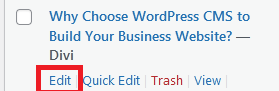
Edit Posts
Step 3
Change Featured Image From Right Bottom
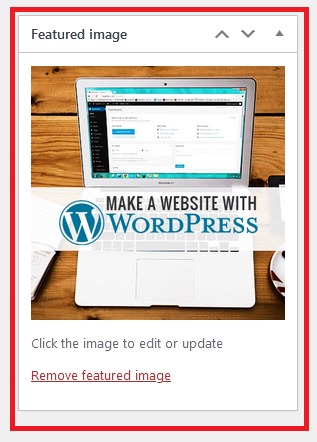
FAQ 3:
Some of Images Not loading due to non https issue ?
Answer
Sometime this issue occur depending upon whether your site have SSL or not and can install content fixer plugin below and activate to fix insecure content on the site:
https://wordpress.org/plugins/ssl-insecure-content-fixer/